Watch Rogers Xfinity TV on a mobile device
You can watch Rogers Xfinity Stream on the go with a phone or tablet. The Rogers Xfinity Stream app is available for Apple iOS and Android devices.
- Download the Rogers Xfinity Stream app (Shaw) from the Apple App Store or the Google Play Store.
- Open the app and tap Get Started.
- Enter your Shaw ID and account password.
- Tap Continue.
- Enter a unique name for your device.
- Tap Continue.
Your device is now registered and you can enjoy all of the live sports, on-demand shows, movies, and more available in your Rogers Xfinity TV account.
How to use PVR features
How to schedule a recording
- To record from the Guide:
- Select Live TV.
- Choose the program you’d like to record and select Record.
- Choose either Just this episode or Set series recording.
- Select Confirm.
- To record from a show or movie-title page:
- In the “Home” section, select TV.
- Choose the program you want to record.
- Select Record Series
- Review the recording settings and select Confirm.
How to modify a recording
- From the Rogers Xfinity Stream app main screen, tap My library.
- Tap Scheduled.
- Select a show or movie you wish to change.
- Note: You can also select the show or movie recording you wish to change from the Live TV Guide.
- Tap Record options.
- Tap Modify recording.
- Select the option you wish to change.
- Select your preference.
- Tap Update.
How to delete and recover recordings
- From the Rogers Xfinity Stream app main screen, tap My library.
- Tap Recordings.
- Select a recording.
- Select which episode you wish to delete.
- Tap Record options.
- Tap Delete recording.
- Tap Yes.
- To recover a deleted recording, tap the Back icon.
- Tap Deleted Recordings.
- Select the recording you wish to recover.
- Tap Recover.
To learn more, check out our Device Guides.
Watch Rogers Xfinity TV on a computer
Rogers Xfinity TV can also be enjoyed in a web browser on your laptop or desktop computer.
- Visit rogersxfinitystream.shaw.ca.
- Log in using your Shaw ID and account password.
Your computer is now registered and you can enjoy all of the live sports, on-demand shows, movies, and more available in your Rogers Xfinity TV account.
As the site is directly linked to your account, Rogers Xfinity TV activity will be tied across all devices - so you can start a title on the app and continue watching on the web version (or vice versa).
Watch Rogers Xfinity TV on Amazon Fire TV
The Rogers Xfinity Stream App is also available on Amazon Fire TV devices and Fire Tablets, including the same great features you get with the Rogers Xfinity Stream app.
Follow the steps below to install and log in to the Rogers Xfinity Stream app on Fire TV:
- Download and launch the Rogers Xfinity Stream app on your Fire TV device.
- Select Get Started. A 6-digit access code will pop up with instructions on how to activate your account and log in.
- In a web browser, go to activate.shaw.ca.
- Log in with your Shaw ID email and password.
- Enter the 6-digit code shown on your TV or tablet and click Activate.
Learn more: How To: Use the Rogers Xfinity Stream App on Amazon Fire TV
Search and navigation
The Rogers Xfinity TV app includes the ability to search the entire app catalogue using title keyword searches. Relevant titles will be displayed below the search, and you can tap on your preferred search result to see more information about each title.
Did you know: You can search by sports team (Example: Kansas City Chiefs) to view relevant information about that team, including the schedule for their upcoming games.
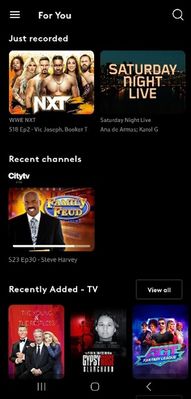 |
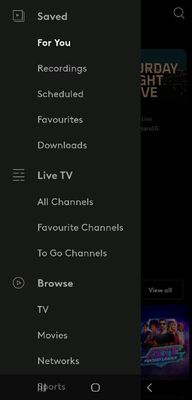 |
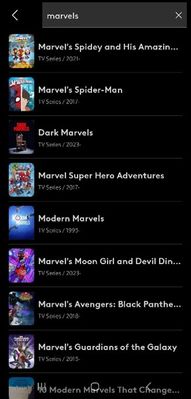 |
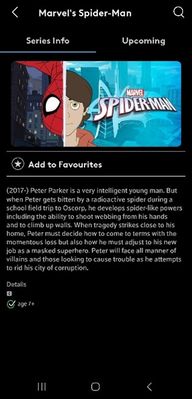 |
|
Rogers Xfinity Stream app
Recently Watched
Click to enlarge.
|
Rogers Xfinity Stream app
Menu
Click to enlarge.
|
Rogers Xfinity Stream app
Search results
Click to enlarge.
|
Rogers Xfinity Stream app
Series info
Click to enlarge.
|